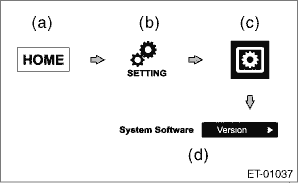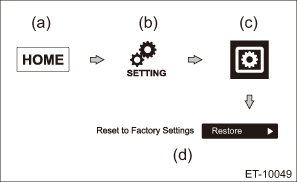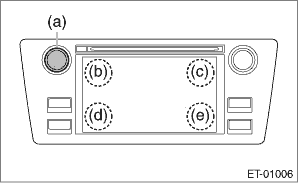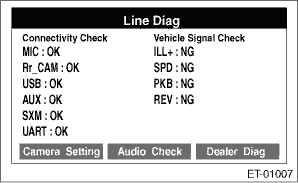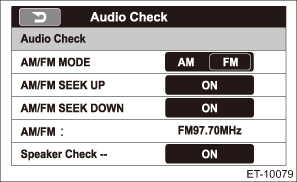Subaru Legacy BN/BS (2015-2019) Service Manual: Operation
1. SUBARU STARLINK CONNECTION ID DISPLAY Model with 6.2 inch display 1. Turn the ignition switch to ACC. 2. Press the HOME button (a) to display the {HOME} screen. 3. Touch the {SETTINGS} (b) to display the {SETTINGS} screen. 4. Touch the {Settings General} (c) to display the {Settings General} screen. 5. Touch the {Version} (d) in {System Software}.
6. Confirm the Serial Number (8 digits). Model with 7 inch display Operation is the same as that of navigation assembly, therefore, refer to “Navigation System”. Navigation System > OPERATION 2. SOFTWARE VERSION DISPLAY Model with 6.2 inch display 1. Perform the same procedure as for the SUBARU STARLINK connection ID display. Audio System > OPERATION 2. Confirm the Software Ver. Model with 7 inch display Operation is the same as that of navigation assembly, therefore, refer to “Navigation System”. Navigation System > OPERATION 3. INITIALIZATION (FACTORY DEFAULT) Model with 6.2 inch display 1. Turn the ignition switch to ACC. 2. Press the HOME button (a) to display the {HOME} screen. 3. Touch the {SETTINGS} (b) to display the {SETTINGS} screen. 4. Touch the {Settings General} (c) to display the {Settings General} screen. 5. Touch the {Restore} (d) in {Reset to Factory Settings}.
6. Touch {OK} after {Are you sure you want to delete All Data-} is displayed. 7. {DO NOT OPERATE. Initializing now.} is displayed, and all data deletion is initiated. 8. When all data is deleted, {All date has been deleted. Start up the engine to reboot.} is displayed. Model with 7 inch display Operation is the same as that of navigation assembly, therefore, refer to “Navigation System”. Navigation System > OPERATION 4. CHECK CONNECTIONS WITH LINE DIAG MODE Model with 6.2 inch display 1. Turn the ignition switch to ACC. 2. Press the button (a) to display the Audio OFF screen. 3. Touch the screen in order from (b) to (e).
NOTE: Pressing the button (a) or turning the ignition switch from the OFF to ACC position can exit the Line Diag mode. 4. {Line Diag} screen is displayed. 5. Check the connection status with the {Connectivity Check} in the {Line Diag} screen.
OK: Each connection device is connected properly. NG: No connection or abnormal connection is detected. NOTE: Check the external connection terminals (USB 1, 2 and AUX) by connecting a memory for check or a pin jack. Model with 7 inch display Operation is the same as that of navigation assembly, therefore, refer to “Navigation System”. Navigation System > OPERATION 5. CHECK VEHICLE SIGNALS WITH LINE DIAG MODE Model with 6.2 inch display 1. Turn the ignition switch to ACC. 2. Press the button (a) to display the Audio OFF screen. 3. Touch the screen in order from (b) to (e).
NOTE: Pressing the button (a) or turning the ignition switch from the OFF to ACC position can exit the diagnostic mode. 4. {Line Diag} screen is displayed. 5. Check the connection status with the {Vehicle Signal Check} in the {Line Diag} screen.
• Check illumination NOTE: Make sure that the auto dimmer cancel is OFF and the bright switch is not turned ON. 1. Set the lighting switch to the parking position. 2. Make sure that {OK} lights in ILL+ and then the screen becomes dim. OK: Normal. NG: Abnormal. Check the signal line connector. If there are no problems, the unit could be faulty. • Check speed sensor NOTE: – Before starting inspections, check the safety around the vehicle. – Lift up the vehicle as necessary. – When the diagnostic trouble code is input in the VDC CM, perform the Clear Memory operation. 1. Drive the vehicle at 8 km/h (5 MPH) or more. 2. Check that {OK} is displayed in SPD. OK: Normal. NG: Vehicle speed is less than 8 km/h (5 MPH), or malfunction is detected in the signal line. Check the signal line connector. If there are no problems, the unit could be faulty. • Check parking brake signal 1. Pull the parking brake switch. 2. Check that {OK} is displayed in PKB. OK: Normal. NG: Abnormal. Check the signal line connector. If there are no problems, the unit could be faulty. • Check back sensor NOTE: Before starting inspections, check the safety behind the vehicle. 1. Turn the ignition to ON. 2. Pull the parking brake switch and depress the brake pedal, then place the select lever or gear shift lever in reverse. 3. Make sure that {OK} is displayed in REV. OK: Normal. NG: Abnormal. Check the signal line connector. If there are no problems, the unit could be faulty. Model with 7 inch display Operation is the same as that of navigation assembly, therefore, refer to “Navigation System”. Navigation System > OPERATION 6. CHECK SPEAKER OUTPUT WITH LINE DIAG MODE Model with 6.2 inch display 1. Turn the ignition switch to ACC. 2. Press the button (a) to display the Audio OFF screen. 3. Touch the screen in order from (b) to (e).
NOTE: Pressing the button (a) or turning the ignition switch from the OFF to ACC position can exit the Line Diag mode. 4. {Line Diag} screen is displayed.
5. Touch {Audio Check} on the {Line Diag} screen. 6. {Audio Check} screen is displayed.
7. Touch the {ON} key of {Speaker Check} to check speaker output. NOTE: • The speaker front left > front right > rear right > rear left will sound in order for 2 seconds each. • The speaker sounds at the maximum volume during speaker check. • Press the {BACK} key to return to the {Line Diag} screen. Model with 7 inch display Operation is the same as that of navigation assembly, therefore, refer to “Navigation System”. Navigation System > OPERATION |
 Inspection
Inspection
1. BASIC INSPECTIONModel with 6.2 inch display1. Using the Check List for Interview, ask the customer the condition of how the trouble occurred. Check List for Interview > CHECK2. Check the battery.& ...
 Note
Note
For procedure of each component in the audio system, refer to the respective sections.• Audio unit: Audio• Front speaker– Tweeter (instrument panel): Front Speaker > REMOVAL– Door ...
Other materials:
Installation
1. SEDAN MODEL1. Install the light assembly - high-mounted.2. Install the trim panel assembly - rear shelf. Rear Shelf Trim > INSTALLATION3. Connect the ground terminal to battery sensor. NOTE2. OUTBACK MODELCAUTION:Make sure the bolt is tightened securely because improper roof spoiler installatio ...